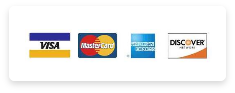OpenVPN Watchdog
IP/DNS Leaks & Intrusion Prevention Software
OpenVPN WatchDog is an advanced Windows based application to securely monitor for OpenVPN encrypted traffic tampering while in transit (Man-in-the-middle attacks) and prevent exposure of real IP address thereby offering the benefits of encrypted connection to the internet with IP address anonymity. To ensure that IP traffic is actually routed across the VPN and hence encrypted, the program automatically checks that the VPN assigned IP Address appears as the first hop using the "tracert" command.
The program also detects DNS Leaks issues and DNS changer malware/DNS hijacking threats when using OpenVPN and will automatically disconnect your internet when DNS leaks and threats are detected. OpenVPN WatchDog is a program designed to monitor your OpenVPN connection and ensures that you do not blow up your anonymity when you lose your OpenVPN connection. When connected to an OpenVPN server and OpenVPN WatchDog is enabled, you can be sure that all traffic leaving your computer is fully encrypted. When your OpenVPN crashes or is compromised, OpenVPN WatchDog will automatically detect it, alert you of the danger and cut-off your internet access automatically. OpenVPN Watchdog is offered as a 'Software as a Service" (SaaS) which allows clients to detect and prevent IP and DNS leaks including DNS threats such as DNS Changer Malware and Hosts file breach while connected to OpenVPN server.
OpenVPN Watchdog is integrated with a powerful firewall which automatically secures your OpenVPN connection against IP leaks and DNS leaks and enables you to force all applications on your computer to only work once connected to your OpenVPN servers thereby ensuring Zero IP/DNS leaks. This ensures that all applications in your PC will only work behind the secure encrypted connection. This is useful in the event of an unexpected disconnection from your VPN servers, you can be sure that any application will not revert back to using your default unencrypted internet connection thereby exposing your real IP in the process.
To prevent IP leaks thereby safeguarding the exposure of the real IP of the user while connected to the OpenVPN server
Includes an inbuilt IP blocker firewall that blocks inbound/outbound connection to thousands of known malicious IPs with ability to use custom IP blocklists and whitelists
To prevent DNS leaks including transparent DNS proxies thereby preventing the ability of your ISP or any third party entity to monitor or view the sites you visit while connected to the VPN server. You can test for DNS leaks using this 3rd party web tool
To protect against all forms of DNS changer malwares aimed at changing your computer's legitimate TCP/IP DNS IPs to rogue DNS servers in order to hijack your DNS queries for nefarious purposes such as phishing.
To protect against DNS hosts file phishing attacks by monitoring the integrity and authenticity of the hosts file using secure hash algorithm (SHA 512)
OpenVPN Watchdog can protect you reliably from the new WebRTC privacy issue which can leak your real IP address even when connected to your OpenVPN server (Recently discovered security flaw: see this Github page for more details). Use this resource to test if your IP address can be leaked via WebRTC. Check this page for more info on the issue.
It is impossible for us to view your traffic or know what sites you visit. It is also impossible for us to know your real IP while using the program. We do not interfere with your traffic and we cannot view your traffic during your OpenVPN session. The program will ONLY performs GeoIP lookups to determine your OpenVPN server IP hostmame and country. No logs of any kind are kept on the GeoIP server.
The program do not keep any logs nor transfer any data from your computer. The program is 100% free from any spyware or adware. Your privacy is 100% guaranteed while using the program.
To use the software, you have to install the program and run the OpenVPN WatchDog before initiating connection to your OpenVPN server. After running the program, all outbound connections using your real IP is automatically blocked and when you attempt to open any application without being connected to your OpenVPN server(s), you will not be able to access internet. This will ensure that all traffic is securely routed through your OpenVPN server and that all applications in your PC will only work behind the secure encrypted connection.
This is useful in the event of an unexpected disconnection from your VPN servers, you can be sure that any application will not revert back to using your default unencrypted internet connection thereby exposing your real IP in the process. In order to allow applications to access internet without connecting to the OpenVPN server, the program must be exited in your PC.
The following list shows you the most important features of OpenVPN WatchDog:
Accurate and reliable OpenVPN connection monitoring and prevention of man-in-the-middle attacks
Accurate DNS leaks detection and automatic internet connection deactivation when DNS leaks
Protection against DNS Changer Malwares, DNS hijacking and DNS Hosts file phishing attacks
Includes an inbuilt IP blocker firewall that blocks inbound/outbound connection to thousands of known malicious IPs such as cyber-criminal’s command and control (C&C), ransomeware, spyware, malware, etc.
Includes a function to lock down your OpenVPN connection to ensure that network traffic will only exit through your OpenVPN connection
Includes a function to clear DNS resolver cache for resolving DNS Cache Poisoning issues
Accurate and real-time monitoring of active DNS in use while connected to internet
Accurate and reliable detection of IP adddress of user PC before and after connecting to OpenVPN server
Force all traffic leaving your computer to be encrypted by automatically disabling internet access when traffic becomes unencrypted
Support all OpenVPN server/client configuration
Provides Instant alert and warning when OpenVPN connection crashes
Automatic internet access de-activation when OpenVPN connection crashes or is compromised to prevent outgoing unnecrypted traffic
One button click internet access re-activation system
Stable and very reliable
Automatic OpenVPN connection and assigned private IP detection. No manual settings required
Fully automatic system; Simply execute and safeguard your OpenVPN connection
Automatic program start at system startup
In the event of an unexpected disconnection from your VPN servers, none of your applications will revert back to using your default unencrypted internet connection thereby preventing the exposure of your real IP. (IP Leaks)
Prevents the accidental exposure of your real IP when you forget to connect to your OpenVPN servers and therefore start using applications such as your web browser with your normal internet connection.
Experience Zero IP leak protection via real-time automatic internet shut-off when OpenVPN disconnects with zero lag between when the OpenVPN disconnects and when firewall will automatically shut off your internet
Prevents DNS leaks thereby preventing the ability of your ISP or any third party entity to monitor or view the sites you visit while connected to the VPN server.
Simple configuration and easy to run. No complex configuration required. Simply install and run program and your OpenVPN connection is secured from IP/DNS leaks
Windows 10
Windows 7
Windows Vista
Windows 8
OpenVPN Watchdog currently only support OpenVPN client config files with either IP or Top Level Domain server hostnames such as XYZ.COM. For example "111.222.333.444" or "xyz.com" is supported, but abc.xyz.com is not supported. A sample of a correct hostname "myvpnserver.com" is shown below:

Note: If your OpenVPN server uses a non supported hostname format, please determine the IP(s) that the hostname resolves to and add them manually to the Watchdog program. For instructions on how to manually add IPs to the program, please refer to the manual.
In order to use OpenVPN Watchdog, our secure and privately maintained open source OpenVPN client software must be installed on your Windows computer.
After you install our OpenVPN GUI client simply click on OK and then proceed to copy your own OpenVPN config files into the OpenVPN install directory usually at : C:\Program Files (x86)\OpenVPN\config For 64 bits systems
C:\Program Files\OpenVPN\config For 32 bits systems
Starting from version 6, the program now automatically detects all settings and configuration is now 100% automated. The program now automatically retrieves your OpenVPN IP(s)/Hostname(s) from the OpenVPN config file directory on your system and detects the approriate network interface adapters for your active connection and the OpenVPN TAP adapter as shown in the screenshot below. No more manual entries as the process is now 100% automated. :

Note: If you connect to your OpenVPN server using a hostname instead of IP address and you have configured a DNS server for your active network interface adapter, the program will also auto detect the DNS IPs and whitelist the IPs as well to allow for the hostname to IP resolution and will be added to the IP/Hostname list.
Your OpenVPN server must be configured to use one of the following private IP ranges as specified by the Internet Assigned Numbers Authority (IANA):
*10.0.0.0 - 10.255.255.255
*172.16.0.0 - 172.31.255.255
*192.168.0.0 - 192.168.255.255
*169.254.0.0 -169.254.255.255
To use the OpenVPN WatchDog simply follow these 6 steps:
Download the OpenVPN WatchDog software from /openvpnchecker/openvpnwatchdog.msi
Download our secure and privately maintained open source OpenVPN GUI client from the link below which works with the Watchdog and add your OpenVPN servers config files to the C:\Program Files (x86)\OpenVPN\config folder.
/openvpnchecker/openvpnclient.exe
Important Information: We cannot guarantee OpenVPN Watchdog will work with your custom or provider OpenVPN GUI client. This is because being open source, there are many variants of the client around the web. We only support the use of our privately maintained open source based OpenVPN GUI client with the Watchdog program.
Start the OpenVPN Watch Dog program and enter your license key when prompted
Confirm that all settings automatically detected by the program are correct
Confirm the authenticity of the DNS servers and DNS Hosts file
Connect to your OpenVPN server. To disconnect your OpenVPN connection, close the program first before terminating the OpenVPN connection.
User Manual
Download Program
DOWNLOAD
The license is offered as a Single-User License which means that the license can only be installed on a single or multiple personal computers owned by the licensee or under the control of the licensee only. The license also entitles you to receive all future versions and upgrades of the software freely.
License/Disclaimer: This software is provided in the hope that it will be useful, but WITHOUT ANY WARRANTY; without even the implied warranty of MERCHANTABILITY or FITNESS FOR A PARTICULAR PURPOSE.